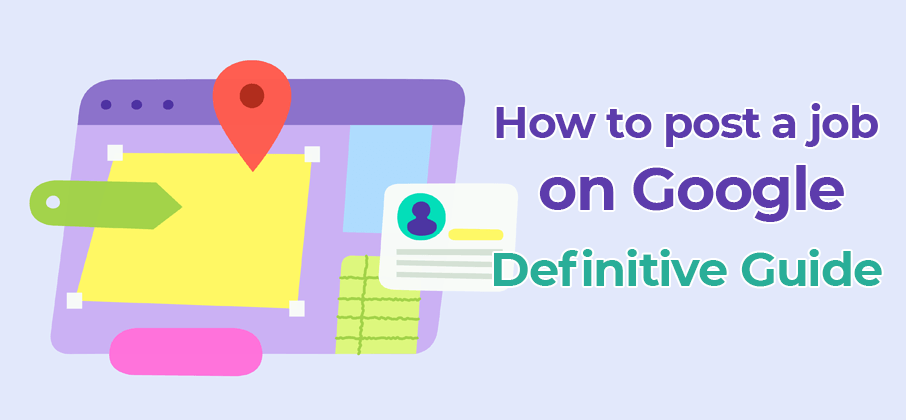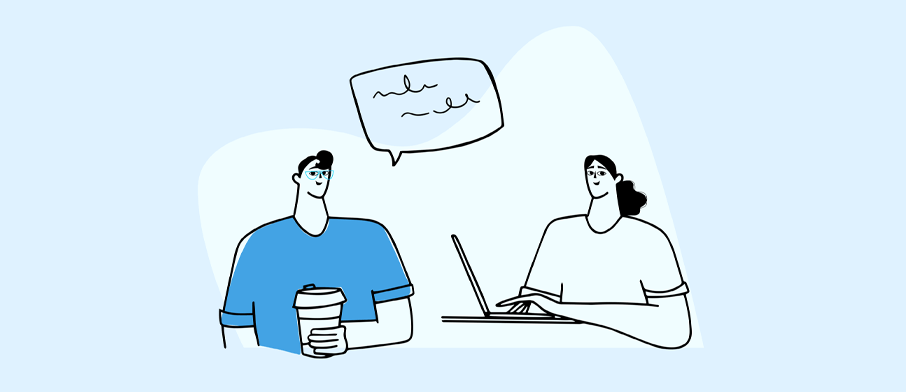“Google for Jobs” is a relatively new (and extremely popular) job search engine that many employers and recruiters use to find the best candidates. If you’re not familiar with it, don’t worry – we’ll show you how to post a job on Google for Jobs so you can start using it yourself!
We’ve got a super-detailed guide for you. We’re going to cover all the details – not only how you post your jobs but also how to make your jobs stand out and pop up on higher positions in Google. So then you can attract more potential employees for your company.
Ok, let’s get right in! Here are the topics we’ll cover in this guide.
- What is “Google for Jobs”?
- Why should you be using “Google for Jobs”?
- Is posting jobs on “Google for Jobs” free of charge?
- Is there a form to post a job on Google?
- Two ways to post a job on Google
- How to implement “Job Posting Schema” for your jobs
- How to find your job posting on “Google for Jobs”
- How to get your jobs to appear on Google faster
- SEO for jobs on Google
- Don’t want to read all the points above? Just read this.
What is “Google for Jobs”?
Google is the biggest player in the search engine industry, and relatively recently (in 2017), they launched a new search engine designed purely for jobs casually called “Google for Jobs”. Google itself titles it as “Job Search on Google“.
Here are some popular questions and answers about “Google for Jobs”.
What is “Google for Jobs” exactly?
“Google for Jobs” is a job search engine built directly into Google.
How do people search for jobs on “Google for Jobs”?
There is no particular URL or link to “Google for Jobs”. You just go to Google’s homepage and type: “JOBS NEAR ME”.
Then you find the Jobs widget and click “100+ more jobs“…
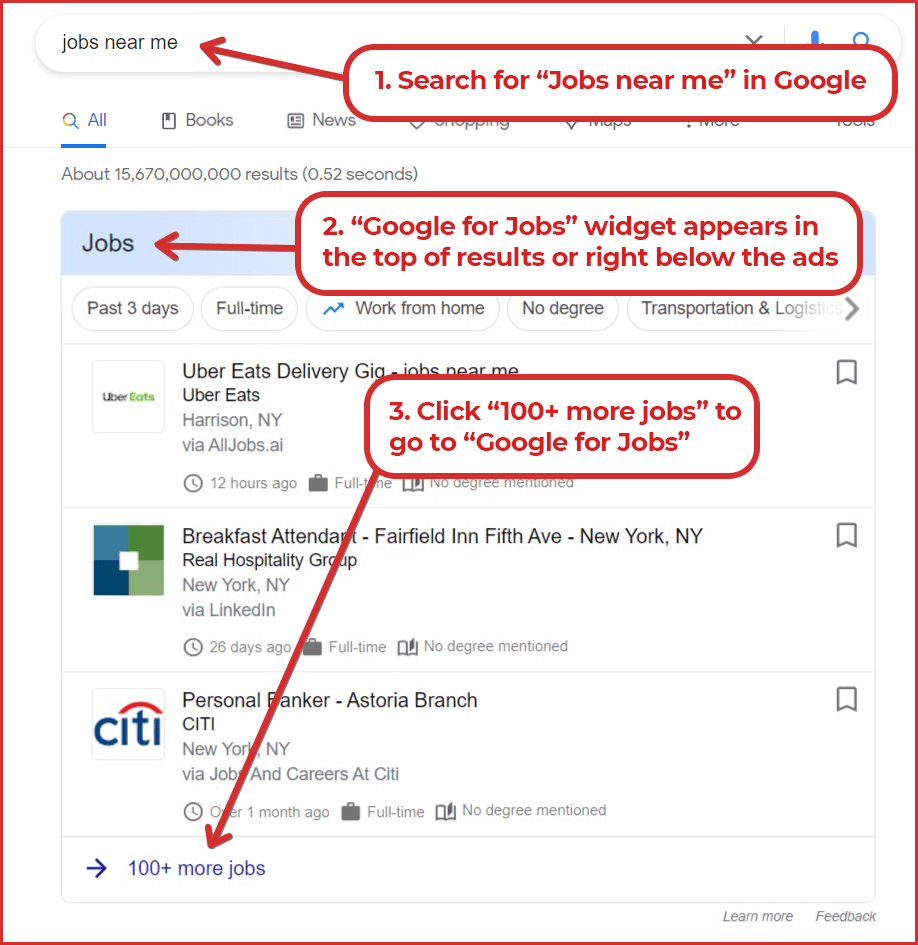
Now you’re on the “Google for Jobs” page. 👇
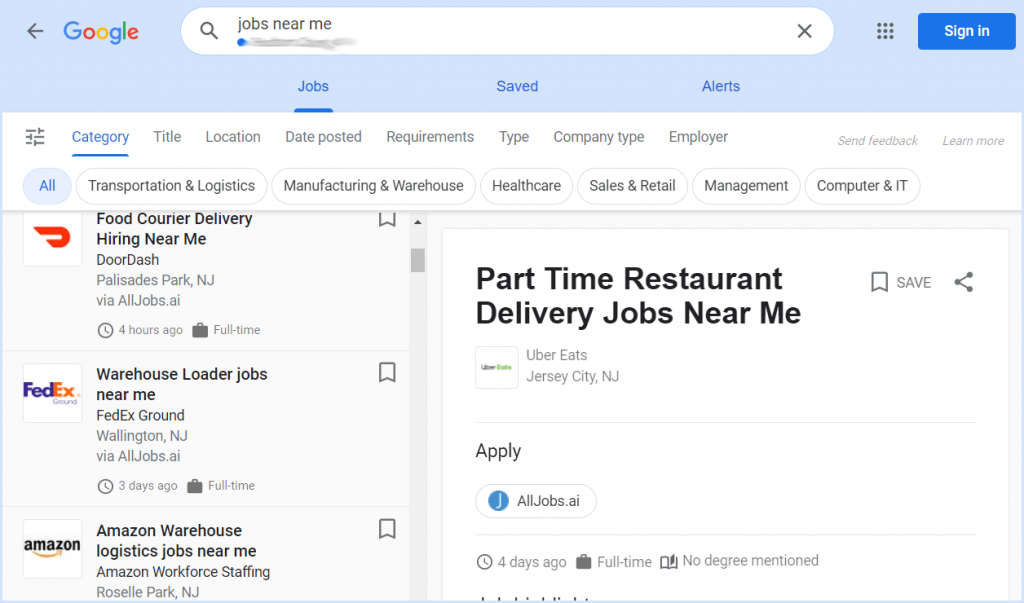
There are a lot of different filters allowing job seekers to narrow down their job search, like on any other job board or job search engine (e.g., Indeed). But this is a different story. Today we’re going to teach you how to post a job on Google for free.
Why should you be using “Google for Jobs”?
What do you do when you need information?
You go and search for it. But where?
Google, in most cases. Yes, you can go directly to Amazon if you need to buy clothes or other goods. But to get information, you generally go to Google. People are accustomed to Google. They don’t even search for information. They “google” for information.
That’s why Google might be the first point for many job seekers in their job search. Not Indeed, but Google. And this is a big opportunity for you as an employer. Let me explain.
Have you tried to search for “jobs near me” in Google, as mentioned above?
Now try “software engineer san francisco“
or “financial analyst nyc“,
or “driver job atlanta“.
What do these search queries have in common?
When you search for a job, in most cases, Google shows you its Job widget on the top of the search results.
And this could be an excellent opportunity for you to advertise your jobs. Don’t miss a chance to have another stream of potential employees.
Is posting jobs on “Google for Jobs” free of charge?
Yes, absolutely. Posting a job on Google is free!
Google is a search engine. It crawls millions of pages and websites to show you relevant results when you search for something. Google does not charge website owners for indexing their websites.
Similarly, Google does not charge you for indexing and showing your jobs. It is free. And “Google for Jobs” doesn’t even have any paid options, for example, to push your jobs up in the search results or to highlight your jobs. But we know a couple of SEO tips allowing your jobs to perform better on “Google for Jobs”.😉
Is there a form to post a job on Google?
If you’re accustomed to posting jobs on Indeed or other job posting sites, this is how you do it in most cases. You open a job form, enter your job’s title and description, specify salary, etc. Then you click the Publish button.
That’s not the case for “Google for Jobs”. There is NO form to submit your job. 😕
But how do you post a job on Google then?
There are a few ways. Stay tuned.
Two ways to post a job on Google
There are two main ways to post a job on Google.
We strongly recommend NOT to skip learning the first way because you must understand all the mechanics behind posting a job on Google.
Implementing job posting schema by yourself (Hard way)
So here are the basics.
You don’t post your jobs on Google by yourself.
Instead, Google indexes your jobs similarly to how it indexes all web pages across the Web. Once your jobs are indexed, they appear on “Google for Jobs”.
To make it possible for Google to index your jobs, you must meet two criteria:
- Your jobs must be published on your website or a career page. The list of jobs is NOT sufficient. You must have a separate web page for each job position with all the details displayed (job title, description, etc.)
- You must accompany each job page with special code called “job posting schema“. It is a script hidden in HTML code, and it describes the details of a job (e.g., salary range, location, employer’s company name, etc.) Google relies on this script to get information about your job, not on the text you have on the page.
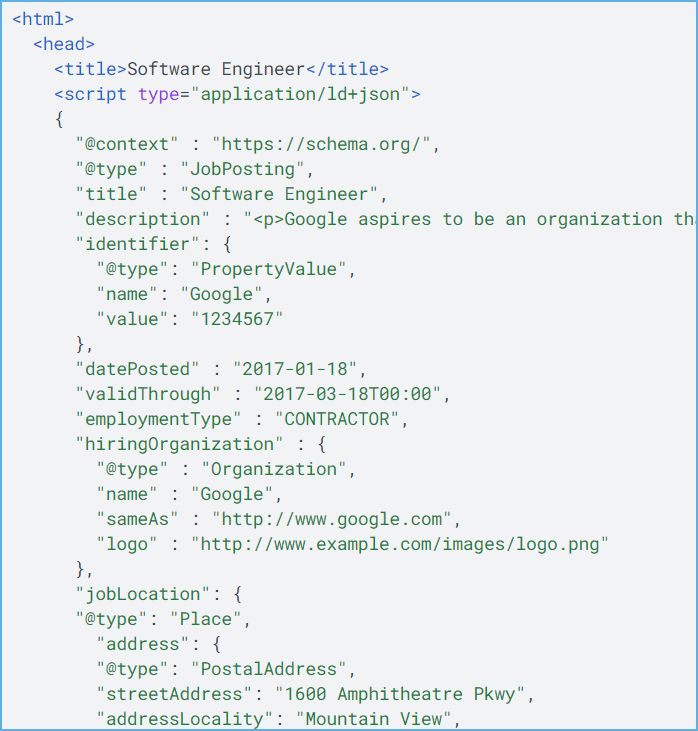
If you fail to implement point #2, Google will treat your job page like a regular web page, not a job posting. Consequently, your job will NOT appear on “Google for Jobs”.
Sounds like a lot of work to do, right? But don’t worry, we have a more straightforward solution for you.
Using an ATS (Easy way)
Now, here is how you can make posting your jobs on Google as easy as a walk in a park.
Are you familiar with the ATS term? It stands for Applicant Tracking System.
And this is what helps you to post a job on Google.
Basically, you use an ATS to track your applicants through the hiring process. It helps you to keep all your jobs and candidates organized.
Many modern ATSs also allow you to easily create and deploy a career page on your website (as we at Goodmind.io do). So when you enter a new job in an ATS, the job automatically appears on your career page (check the “hard way” point #1).
Some of these ATSs (including Goodmind.io) go further and implement “job posting schema” on each job page automatically, so Google can index these pages like job postings, not like regular web pages (check the “hard way” point #2).
Conclusion: using a proper ATS allows you NOT to bother about posting jobs on Google at all. Your jobs appear on “Google for Jobs” automatically as long as you post them into the ATS.
How to implement “Job Posting Schema” for your jobs
This section is for those who decided to go the “hard way” and implement “job posting schema” themselves.
If you’ve chosen the “easy way” by relying on an ATS to push your jobs to Google, you can safely skip this section.
Ok, let’s start.
We’ve learned that to post jobs for free on “Google for Jobs”, you need to publish your jobs as separate web pages on your website (or a career website) and then accompany each job page with job posting schema (or “job posting structured data”) hidden in HTML code.
How do you publish jobs on your website in the first place?
The execution depends on a platform or a technology behind your website: WordPress, a CMS, Ruby on Rails, PHP, etc. But anyways, any platform and technology allow you to create and publish new web pages.
So, basically, what you need is to design a career page by yourself:
- You create a web page with a list of jobs (a career page)
- For each job, you create a new web page and fill it with job details (a job page)
- You go back to the career page and accompany each position in the list with a link to a particular job page
The next step is to add “job posting schema” on each job page.
To implement this step, you must access the source code (HTML code) of your job pages.
If you use WordPress, you might switch to Code Editor or install a specific plugin allowing you to insert HTML code to your job pages.
Once you figure out a way to edit HTML code, you add a specific script for each job page.
Check out the script’s format in Google’s extensive documentation on implementing “structured data” for your jobs. It has a description for every job field you need to include in the script. There is no better place to get information on how to post something on Google, well, than Google. 🙂
How to find your job posting on “Google for Jobs”
Here is the search query pattern you can use to find your job listing in Google.
[job title] jobs at [company name] near [company location]
Just replace the variables above with your job’s info and enter the final query in Google.
Here are some examples:
- software engineer jobs at apple near san francisco
- driver jobs at amazon near austin, tx
- finance jobs at bank of america near nyc
Now scroll down the ads (if any) and find that Job widget we discussed earlier. Then click the “more jobs” link at the bottom of the widget.
Now you’re on the “Google for Jobs” page. Ideally, you should already see your job posting here.
If you don’t find your job in the list (the left panel), just get rid of the job title and try to search only by a company name and location. For example:
- jobs at apple near san francisco
- jobs at amazon near austin, tx
- jobs at bank of america near nyc
If you still don’t see your job listing, probably Google has not indexed your job yet (of course, if you have posted the job on Google correctly)
But don’t worry, we know how to get Google to index your jobs faster. Stay tuned.
How to get your jobs to appear on Google faster
We’ve already learned that in order for your job posting to appear on Google, Google itself must index the job page similarly how it indexes all other web pages across the Web.
And, as you know, there are tons and tons of web pages out there which Google indexes and reindexes every day. So be aware that your job page is not the first in a queue. And Google does not discover it immediately.
But there is something you can do about it.
You can actually tell Google that you have a new job posted. Here is how you do it.
There is a tool called “Google Search Console“.
Basically, this is a service for website owners and webmasters, allowing them to track their website’s performance.
For example, you can check the most popular search queries users enter in Google to find your website. Or you can check which of your pages are most clicked.
Also, you can check if a particular page is indexed by Google or not. And most importantly, you can request indexing a new page.
That is what we need – to request indexing a job posting in Google Search Console.
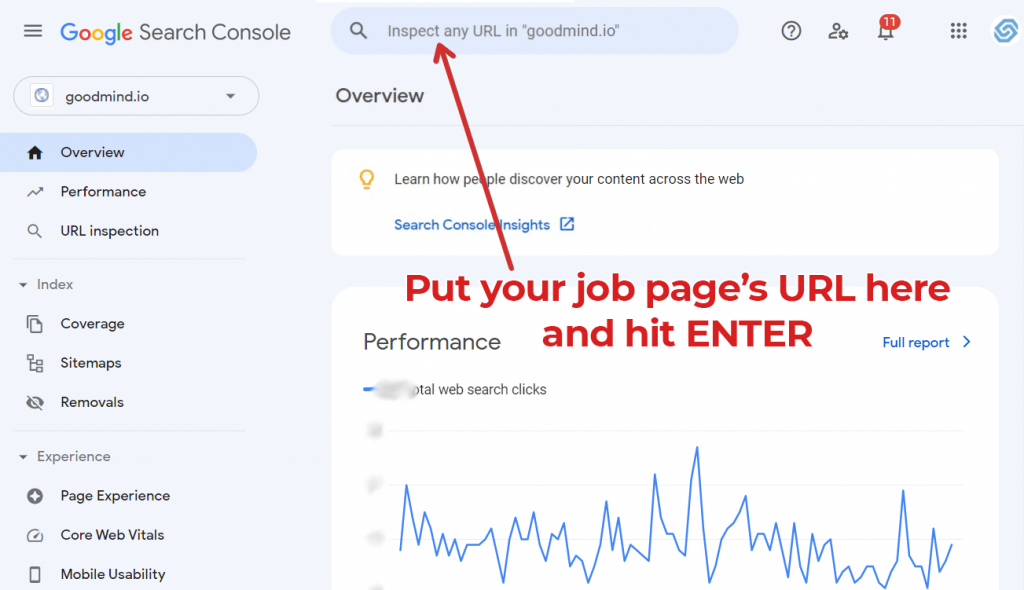
Here is how to do it:
- You go to the “Google Search Console” and verify your domain’s ownership.
- Once you are there, simply put your job page’s URL into the search bar at the top. Hit Enter.
- Wait while Google retrieves information about the page, and then click “Request Indexing”.
- That’s it. From this moment, you just wait (at least a day) and then check if your job posting appears on Google.
At Goodmind.io, we ping Google automatically every time you have a new job posted so that your job listing page is indexed in the minimum time possible.
SEO for Jobs on Google
“Google for Search” does not have any paid options to promote your job (at least for now). But there are a few things you can do to improve the performance of your jobs, get more clicks, and thus more potential employees applying for your job positions.
Include keywords in a job title
Regular SEO is built around keywords. You optimize your web pages for specific keywords so that they can appear on higher positions in the search results.
The same approach works for job search on Google. There are a few keywords you should definitely consider optimizing for. Let’s review them.
“Jobs near me” keyword
As we learned earlier, you can use the keyword “jobs near me” to open “Google for Jobs”.
Why “jobs near me”? Because it is a location-averse keyword. It applies to everyone and does not depend on a location.
Google itself uses this keyword to demonstrate how “Google for Jobs” works. (Open the “Google for Jobs” official page and click “View Live” in the top-right corner)
That makes the “jobs near me” keyword extremely popular. And you can exploit this popularity in your favor. Here is the trick.
Add the “jobs near me” phrase to the end of your job title.
For example:
- Software Engineer jobs near me
- Warehouse Worker jobs near me
Yes, it could sound silly at first. But it would allow your jobs to appear on the top of the search results when someone searches for jobs “near them”.
In fact, many companies are already doing this.
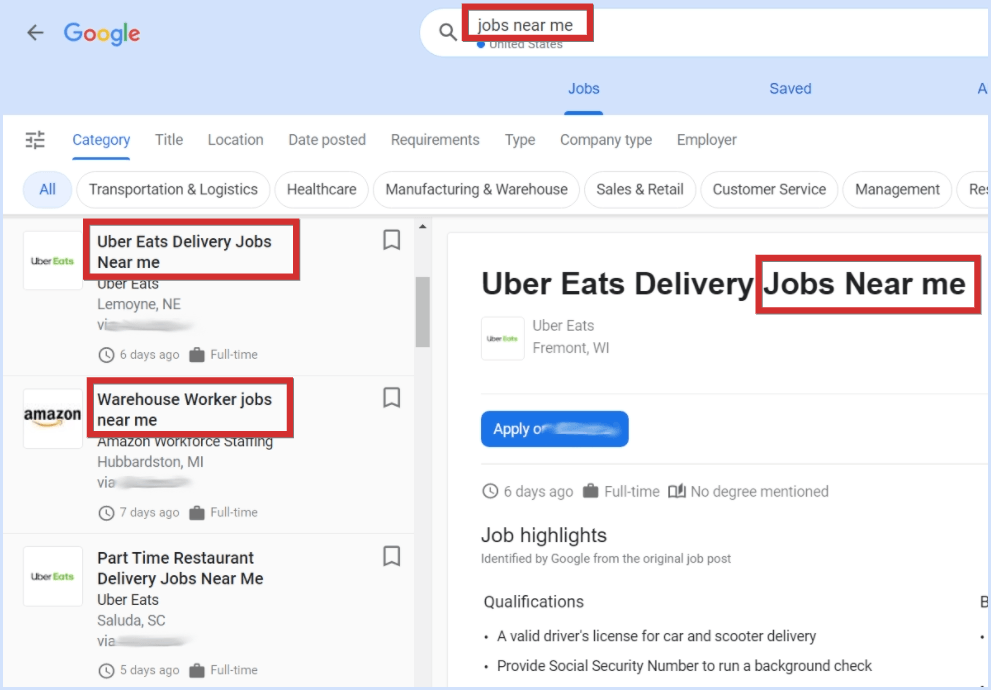
Of course, you don’t want the trailing “jobs near me” to be visible on your career page template or in an ATS because it would create a mess. So you add “jobs near me” only in the “job posting schema” script, which only Google sees and indexes.
“Remote” keyword
Ok, the next keyword you might exploit is “remote“.
Obviously, it only works if you hire somebody for a remote position. And you definitely should consider hiring remote workers because the demand for remote jobs has increased significantly since the start of the pandemic.
So you just add “remote” or “work from home” to the end of your job title.
For examples:
- Software Engineer (Remote)
- Call Center Operator Remote Job
- Support Assistant Work from Home
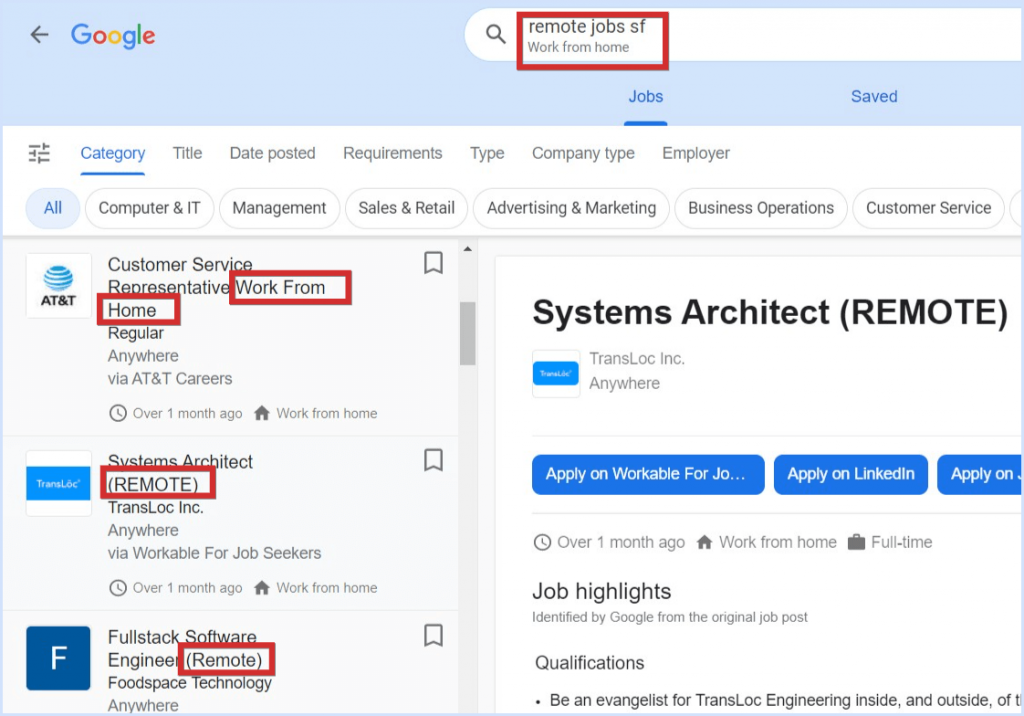
Upload a logo of your company
Here is the next SEO tip allowing your jobs to stand out from the crowd:
Accompany your job posting with a logo.
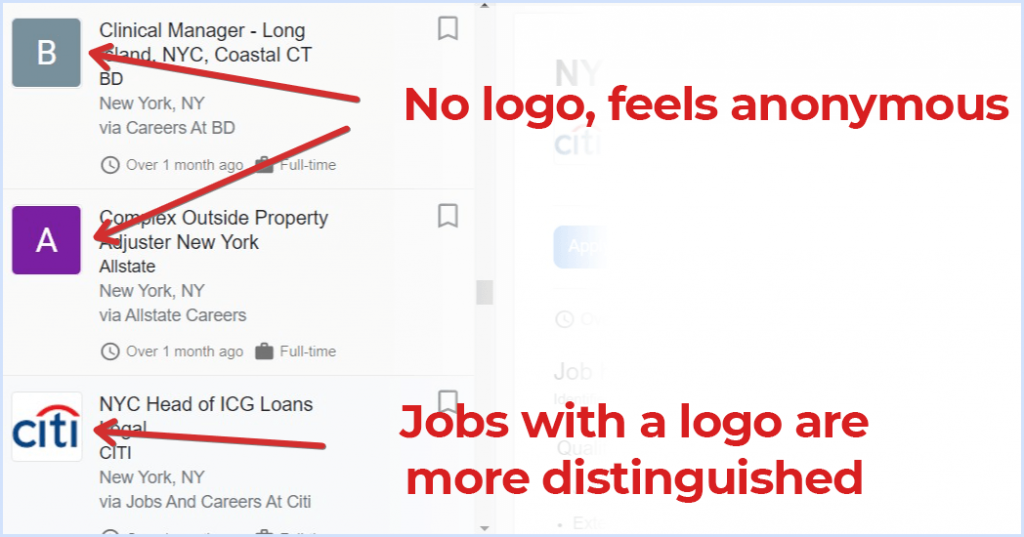
Here is how you add a logo to your job postings in Google for Jobs.
If you implement “job posting schema” by yourself, there is a section called “hiringOrganization”. Add the “logo” field with an URL to the image. Here is the example from Google documentation:
"hiringOrganization": {
"@type": "Organization",
"name": "MagsRUs Wheel Company",
"sameAs": "http://www.magsruswheelcompany.com",
"logo": "http://www.example.com/images/logo.png"
}If you use an ATS, ask them to update your “job posting schema” with a company logo. We, at Goodmind.io, accompany the job postings with your company’s logo automatically.
Specify precise location
A specific location is more like a requirement rather than an SEO tip:
If your job is not entirely remote, always specify a location (region and city/town).
Otherwise, your jobs would be just lost. No one would find them because “Google for Jobs” is built around locations.
If your job is remote, there is a particular way to mark it as “work from home”. Then your job can be discoverable around the whole country (or many countries).
Overwhelmed with information? Just read this.
“Google for Jobs” is an extremely popular job search engine. It is one of the main alternatives to Indeed.com when it comes to posting a job. And especially, “Google for Jobs” is free of charge for employers at all.
But with all the benefits, “Google for Jobs” has some difficulties – for example, there is no form to submit your job. You need to follow the extensive code guidelines to be able to post a job on Google.
If you don’t want the extra hassle, we have a solution for you!
Our ATS allows you to post a job on seven different job boards free of charge, including “Google for Jobs”.
Spend 5 minutes of your time, sign up for a free trial, and your job will appear on “Google for Jobs” and other job posting sites. Don’t miss the opportunity to get extra applicants!